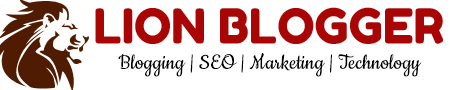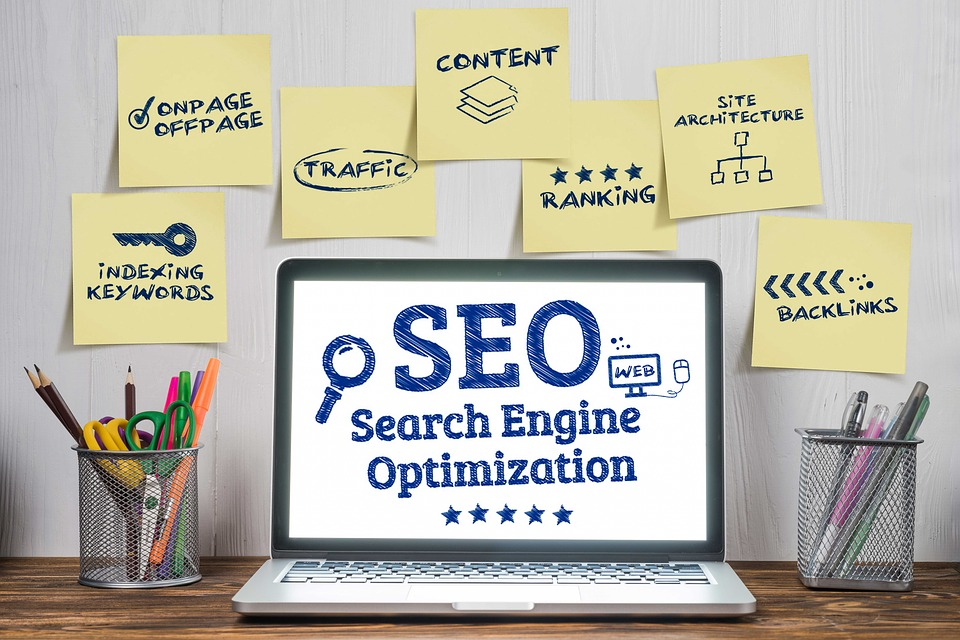With the rise of AI-powered search and content platforms like ChatGPT, Perplexity, and Gemini, ensuring your WordPress site is easily discoverable and understandable by large language models (LLMs) is quickly becoming an essential part of SEO strategy. The central innovation making this possible is the llms.txt file—a special AI-focused discovery file, now supported by modern WordPress SEO plugins.
Below, you’ll find a step-by-step guide to configuring LLM SEO for WordPress in 2025, with a focus on popular plugins like Yoast SEO, All in One SEO (AIOSEO), and dedicated utilities.
1. What is LLM SEO and llms.txt?
LLM SEO is the practice of optimizing your website’s content and structure specifically to help large language models understand, process, and retrieve your information for generative AI answers. The new llms.txt file serves as a signpost for AI bots, efficiently highlighting your site’s most relevant, trusted, and up-to-date pages in a format tailored to generative models, not just traditional search engines.
2. Why Add llms.txt to Your WordPress Site?
- Guides AI bots to your best content: Ensures ChatGPT, Claude, Perplexity, and similar tools can easily find and cite your key pages.
- Improves the accuracy of AI answers: Directs LLMs toward authoritative responses, driving more high-quality traffic.
- Future-proofs your site: Positions your content for fast-moving changes in web search and content discovery.
3. Methods to Enable llms.txt in WordPress
A. Using Yoast SEO (Free & Premium)
Yoast SEO is one of the most popular SEO plugins, now featuring built-in llms.txt support. Here’s how to set it up:
- Install & Activate Yoast SEO:
Go to Plugins > Add New, search for “Yoast SEO”, install, and activate. - Update to the Latest Version:
Make sure Yoast SEO is updated (llms.txt support appeared in June 2025). - Navigate to Settings:
Go to Yoast SEO > Settings. - Find the llms.txt Section:
Scroll down to the API or Advanced section, and look for the llms.txt or AI discovery file toggle. - Enable llms.txt:
Switch the feature ON. This auto-generates and maintains the file based on your key site pages. - Customize (Optional):
Under the customization link, you can manually select which posts, pages, or custom types appear in the file. - Save Your Changes:
Always click Save Changes to activate the feature. - Preview and Test:
Visit yoursite.com/llms.txt to verify the file’s contents.
Notes:
- The file auto-updates (usually weekly) as you add, remove, or change content.
- No manual file creation or code needed.
B. Using All in One SEO (AIOSEO)
AIOSEO also offers llms.txt support with even more flexibility:
- Install & Activate AIOSEO:
Find it in Plugins > Add New. - Settings Path:
Go to AIOSEO > General Settings > Advanced. - Enable or Review llms.txt:
Toggle “Generate an LLMs.txt file” ON (enabled by default in most versions). - Customize Post Types:
Choose which post types or pages to include. - Preview:
Use the “Open LLMs.txt” button to see your file. - Automated Updates:
The plugin automatically refreshes the file whenever content changes, so AI bots get the latest priorities.
C. Using a Dedicated Plugin: Website LLMs.txt
For those preferring a focused solution, the “Website LLMs.txt” plugin:
- Install and activate via Plugins > Add New.
- The plugin auto-generates your llms.txt, integrates with popular SEO plugins, and excludes noindex/nofollow pages.
- Features fine-grained control over included URLs and update frequency.
4. Manual Creation (For Non-Plugin Users)
- Use an online generator like SiteSpeak.ai LLMs.txt Generator.
- Upload the file to your site root.
- Manually update as needed, which can be cumbersome for WordPress sites that frequently grow or change.
5. Best Practices for LLM SEO Optimization
- Curate the right content: Pick your most useful, up-to-date, and authoritative pages.
- Use clear structure, headings, and FAQs: Improves both classic SEO and AI understanding.
- Leverage schema markup: Helps traditional search engines and generative models alike.
- Avoid including thin, low-quality, or restricted (noindex/nofollow) content.
- Monitor and adjust: Regularly check the AI discovery file for relevance as your site evolves.
6. Troubleshooting Tips
- If the llms.txt toggle isn’t visible, update your SEO plugin (Yoast, AIOSEO, etc.) to the latest version.
- If the file isn’t generated, check file permissions or plugin settings.
- Make sure only one plugin manages llms.txt to prevent conflicts.
- For further control/issues, consult your plugin’s support documentation.
7. Final Thoughts
Configuring LLM SEO for WordPress has never been easier: it’s now a mostly one-click feature in leading SEO plugins. But automated tools are just the start—thoughtful curation, content quality, and regular updates will define your success in AI search as the web continues evolving.
Unlocking future web visibility starts with a simple toggle. If AI platforms can find and understand your best answers, so can your future audience.
Ready to elevate your WordPress site for both search engines and artificial intelligence? Enable llms.txt today to stay ahead of the curve!